VisiumKMS 12.24 Release
Introduction
VisiumKMS 12.24 release brings two new views for reporting, UX improvements for error/success messages, auto-filling REC/Action Description and Justification from the audit, performance optimizations, and more.
New Reporting Views
We added two new views that can be used for reporting:
TRK_Checklist_Eval (Evaluation)TRK_Checklist_PSSR (PSSR Checklist)
To create a report with the new views, head on over to Administration>Reports, add a new report, and select the new views from the dropdown:
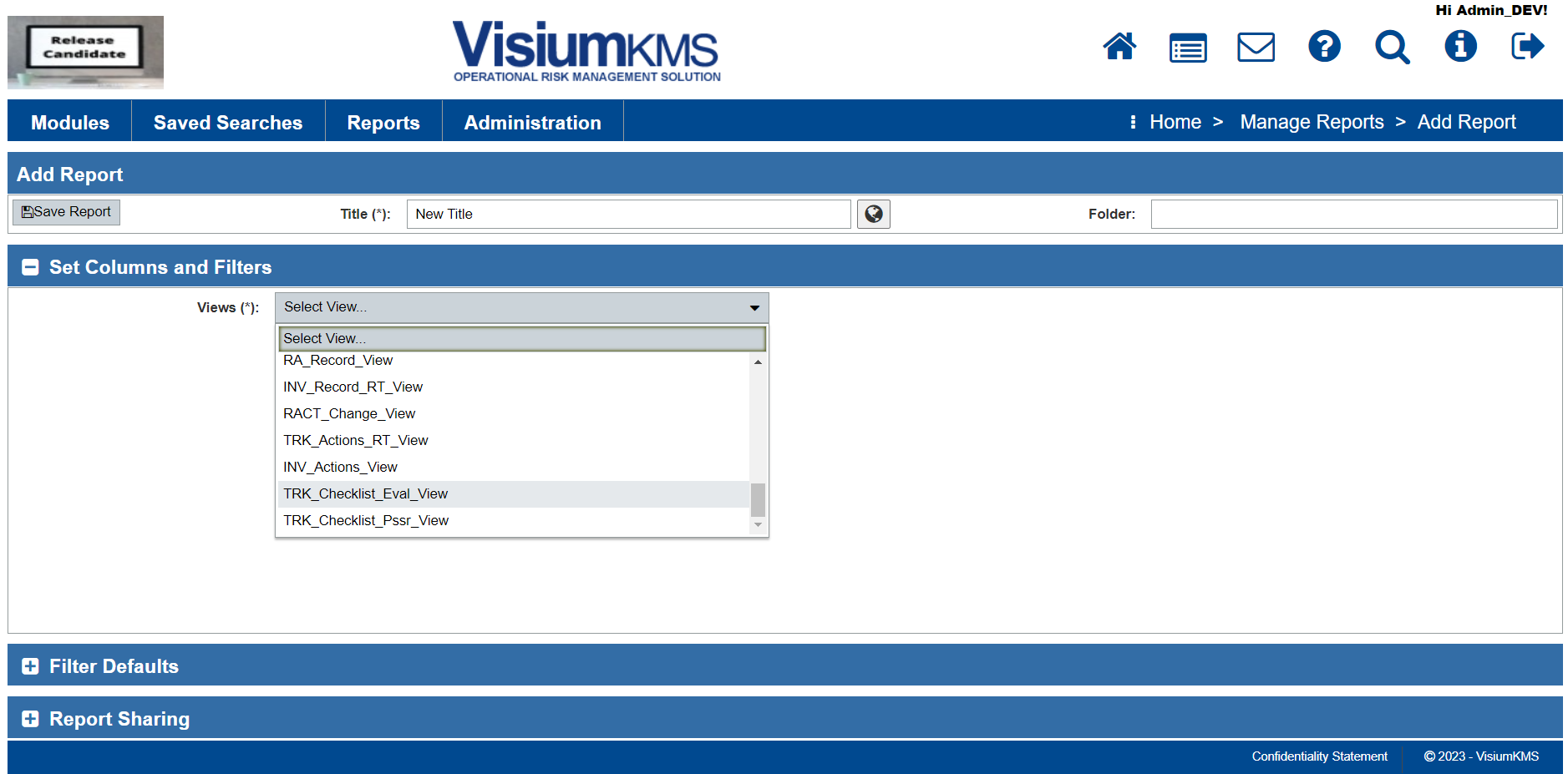
UX Improvements for Error and Confirmation Messages
The error, confirmation, and warning messages now come up from the bottom right to avoid blocking application buttons or fields. They also take up less room.
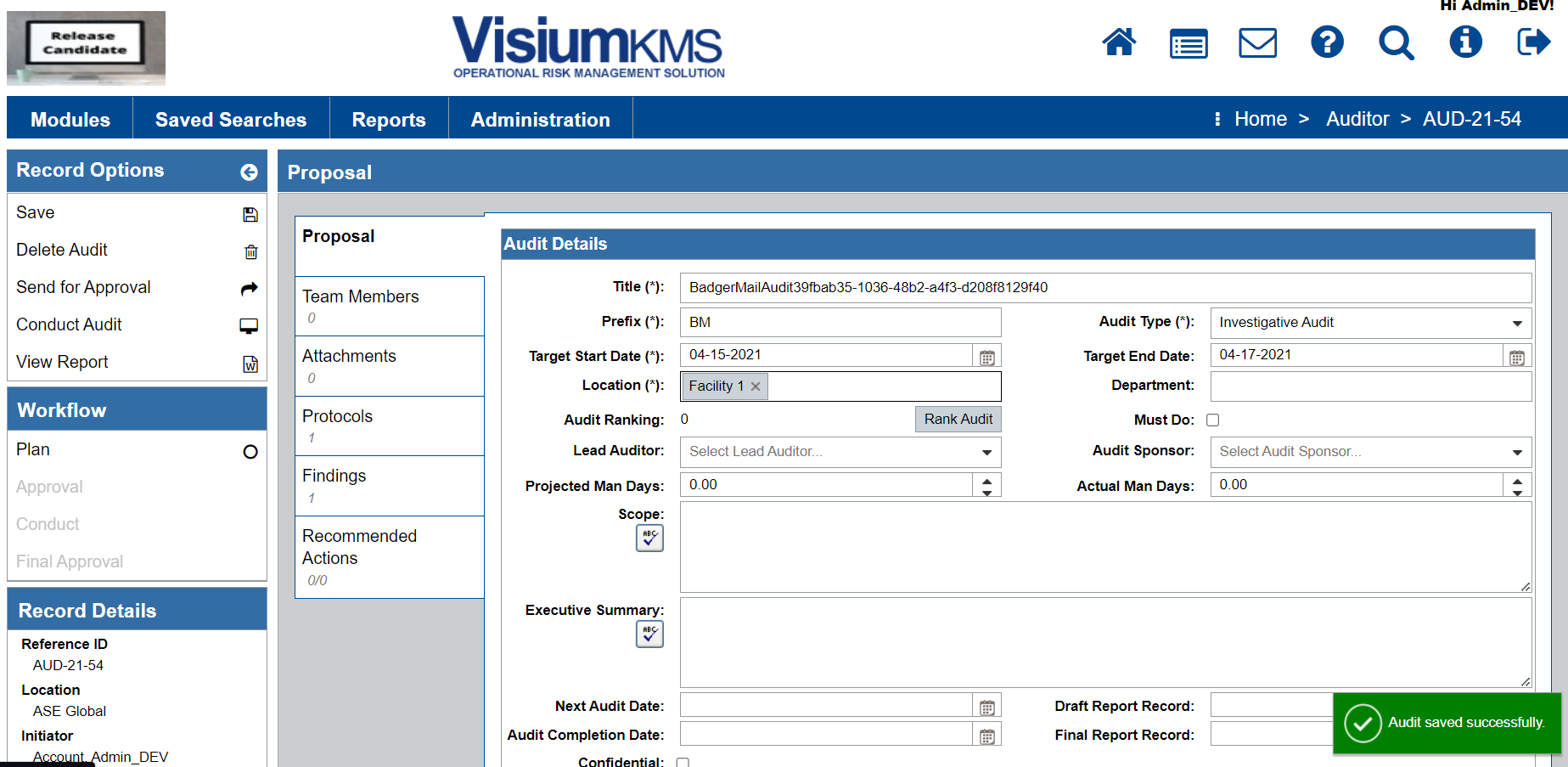
They disappear on their own, but if you need to dismiss them earlier, simply click on them.
Auto-filling REC/Action Description and Justification
You can now set if you would like the Description and Justification to automatically prepopulate from the Audit on RECs or Actions. To configure that, head on over to Administration>Workflows>Audit and select two new options:
- Autofill REC Description from Recommended Action
- Autofill REC Justification from Finding Evidence
With those options selected, whenever you conduct an audit, and create an action based on the finding, the description and evidence will be auto-filled. However, they can be overwritten or you can add more detail as you create an action.
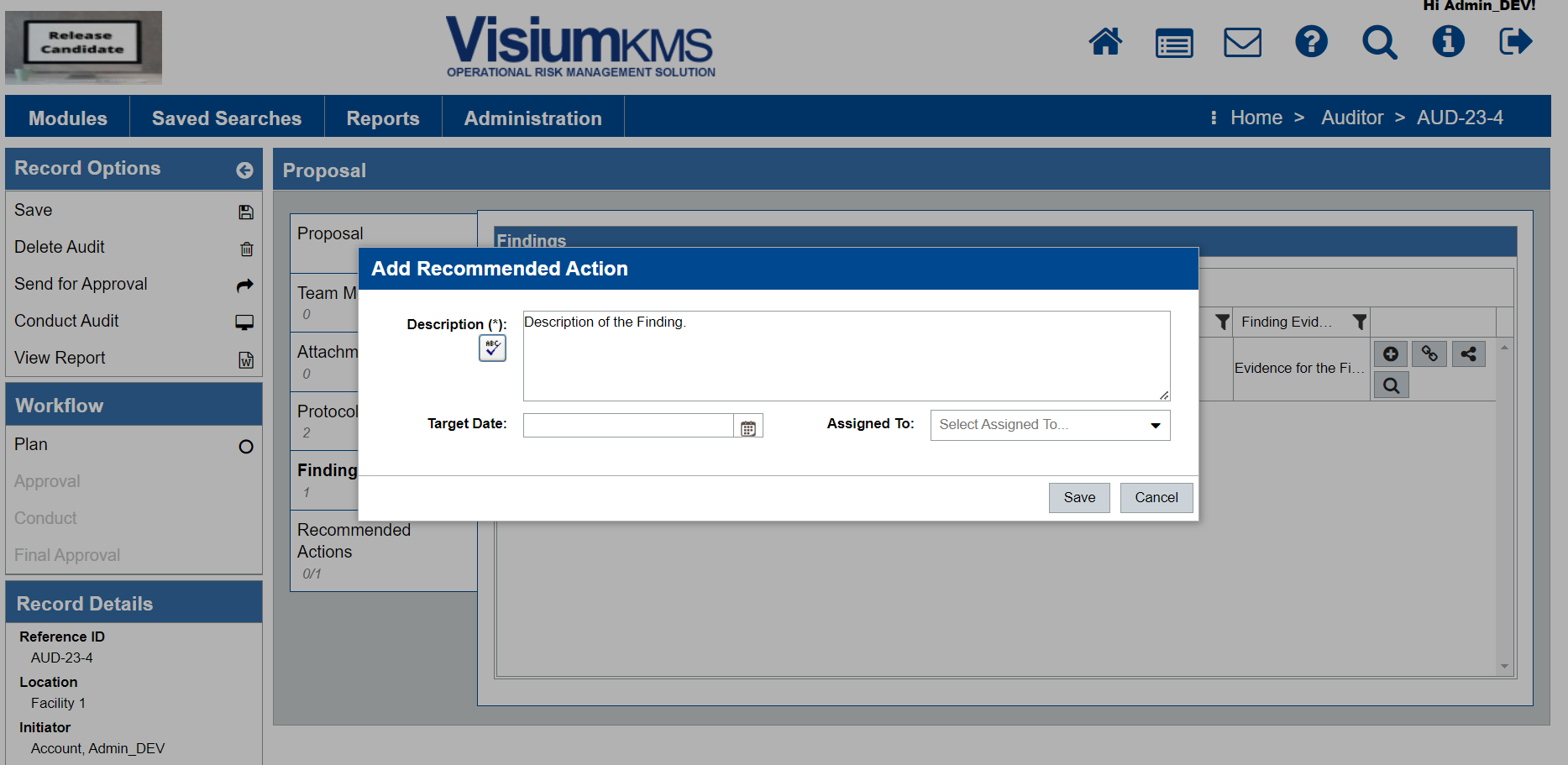
Report API Now Support Default Filters
When accessing the report through an API link, the default filters are respected, allowing you to pull in just the data you need.
PowerBI API Now Returns JSON
The export for PowerBI now returns JSON. JSON stands for JavaScript Object Notation and standard for exchanging data between web applications. Switching to JSON, made the PowerBI API output more performant, allowing you to pull in more data.
However, we did notice that there is a caching limitation on a desktop version of PowerBI. To workaround it, you can simply download the JSON and open it locally inside of PowerBI.
- First, create an API link by heading over to
Administration>Reports, clicking on the chain link on the desired report, and selecting PowerBI as a tool option.
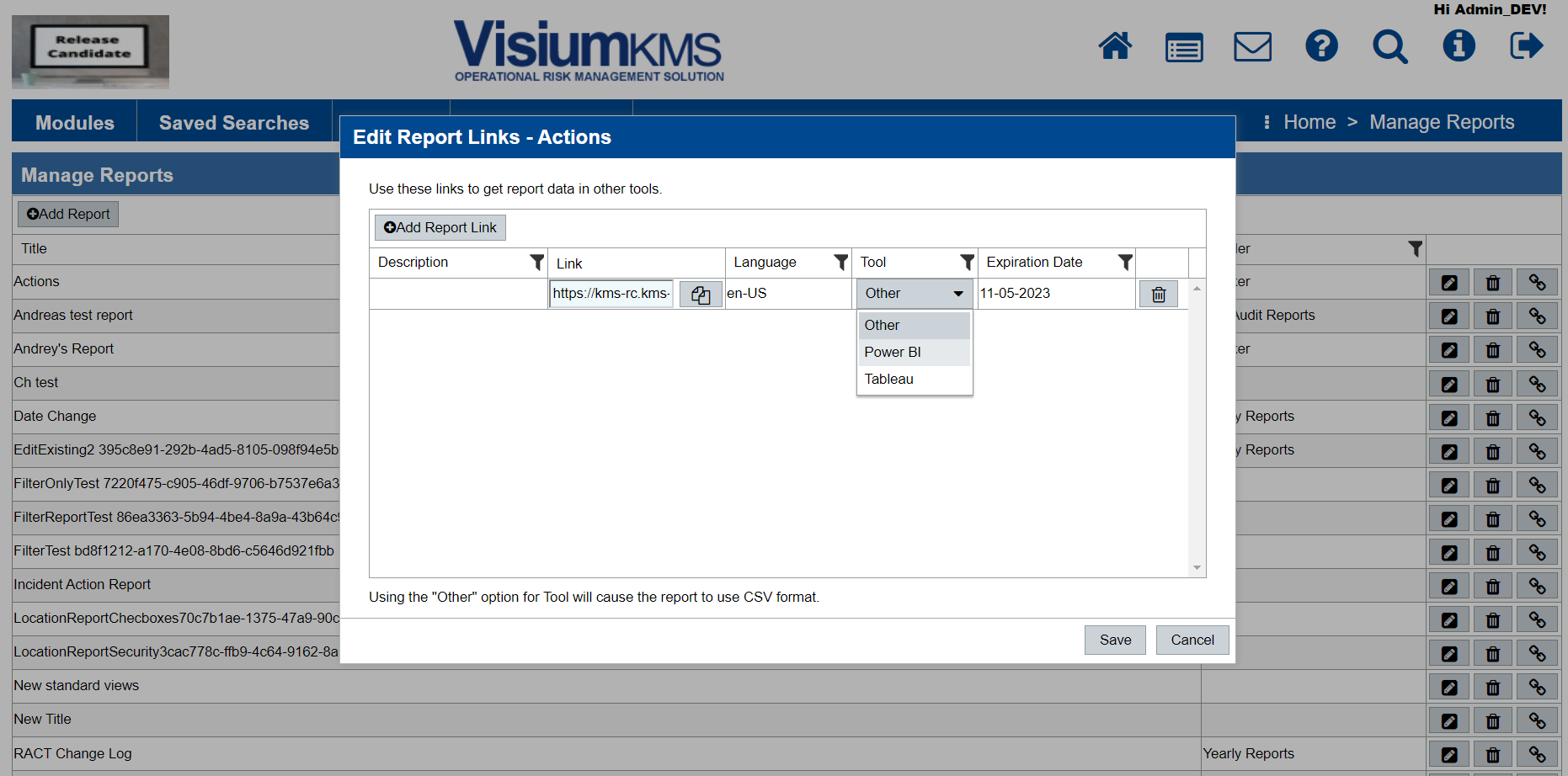
- Now you can open Power BI and specify Web as a source and insert the API link. If you are running into any issues, you can just download the JSON by pasting the link into the URL of your browser.

- If you downloaded JSON locally, you can open it from your PowerBI, by selecting JSON as a source.
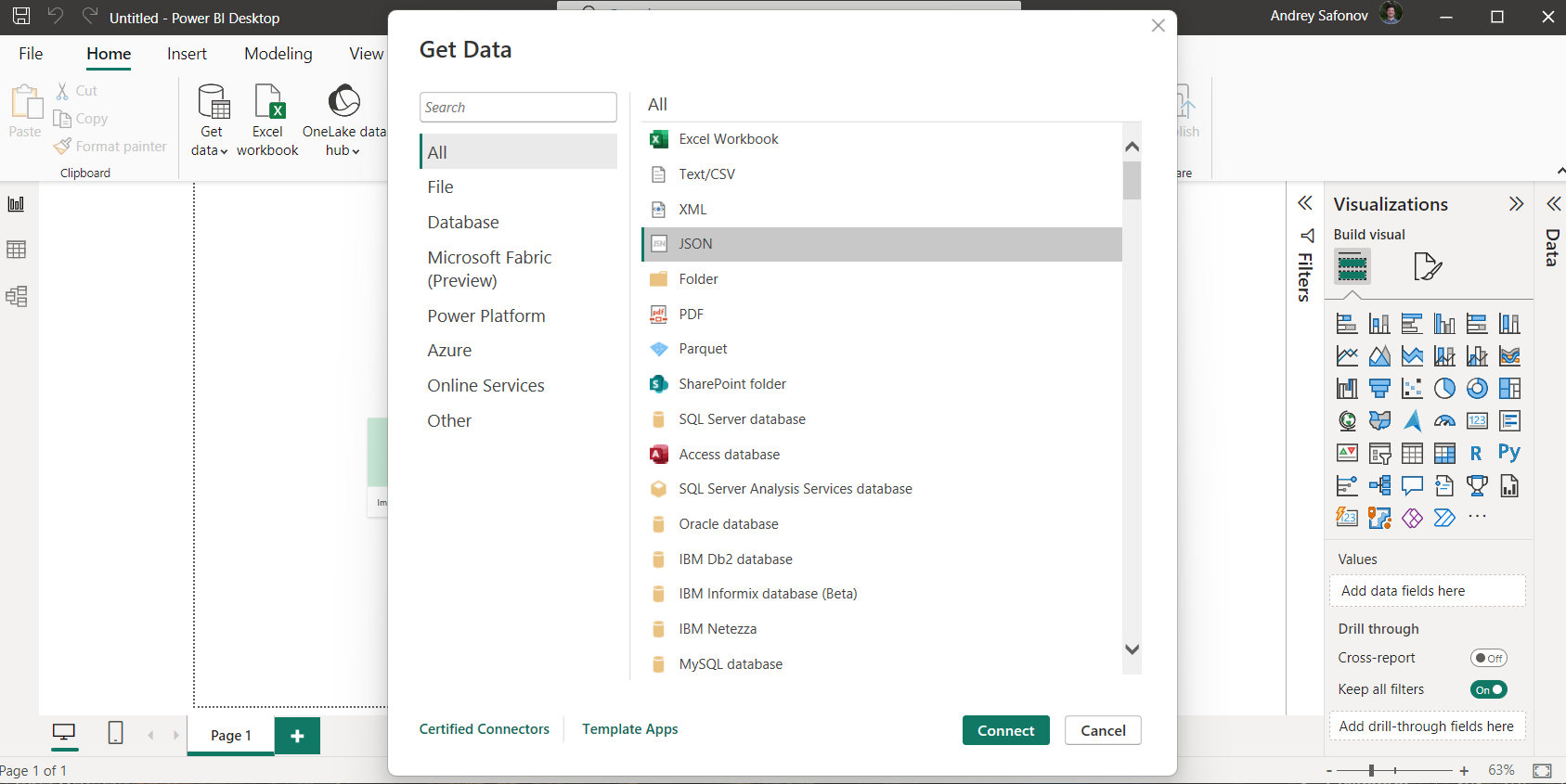
Finding Tab Now Contains Additional Columns
Finding Tab now contains two new columns for Protocol and Evidence. By default, they appear, however, you can customize the column views to see just the columns you need.
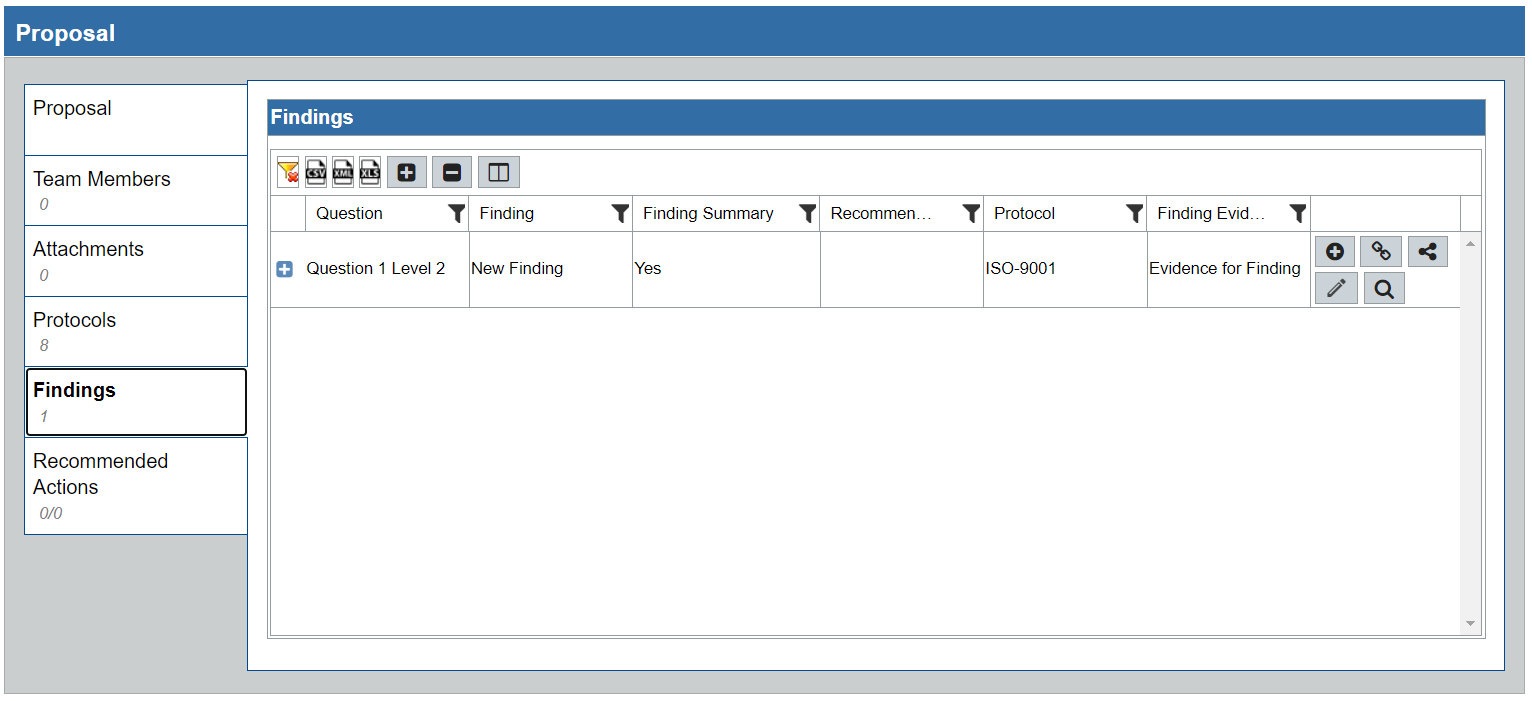
Conclusion
VisiumKMS 12.24 introduced a number of features focused on the performance, usability, and stability of the application. To request an upgrade, please raise a support ticket. For a full list of changes, please see the changelog.

